

On February 24th 2004 King's College IITS implemented an Anti-SPAM appliance
intended to prevent SPAM e-mail from overwhelming the college's e-Mail server.
The Anti-SPAM appliance uses several methods and algorithms to
identify and categorize SPAM. Based on that categorization the offending
e-mail messages are given a score, and based on that score the e-mail messages
are either:
Blocked: e-Mail is refused and returned as undeliverable to the
sender
Quarantined: e-Mail is moved to a private Quarantined folder and
not delivered to the user
Tagged: e-Mail is delivered to the user with [KCSpam] in the
Subject line
Delivered: e-Mail is delivered normally to the user
Current SPAM Statistics:
CLICK HERE for the latest SPAM Statistics Bar Graph (On Campus Only)
As we gain experience with the Anti-Spam appliance we will be fine-tuning
the parameters that determine the above categorizations.
All users on campus can help play a role in the process
of better classifying SPAM.
First and most importantly, if you feel you are missing an important e-Mail that you normally
receive, please contact the HELP line
( help@kings.edu or xHELP) with the details
of who that message was coming from. IITS will then adjust the parameters
necessary to allow that e-mail to continue to be delivered to you.
To help classify e-Mail as SPAM or NOT SPAM it is
important that we get to review the entire e-mail message. If you forward your
message via e-Mail we lose some of that information. The best way to let
us know about a messages that is SPAM or NOT SPAM, is to DRAG that message
into a specific public folder.
(Users in Outlook Webmail cannot drag to Public Folders and
should forward the SPAM to SPAM@kings.edu
and NOT SPAM to
Spam-FalsePositives@kings.edu . PLEASE do not use this method unless
you are in Outlook Webmail)
To see the public folders for SPAM and NOT SPAM
(Spam-False Positives) do the following:
In OUTLOOK (your e-mail) you will see Public Folders
at the bottom of the Folder List column
Click on the "+" next to "Public Folders"
![]()
and you will see something similar to the following:
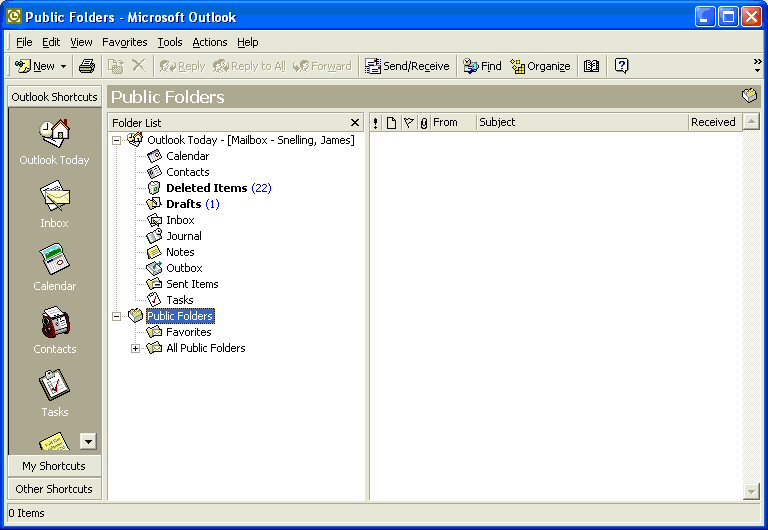
Click on the "+" next to "All Public "Folders"
![]()
and you will see something similar to the following:
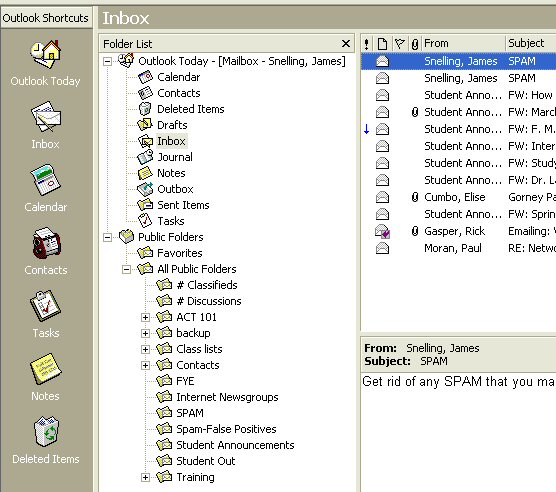
After expanding the Public Folders you can click on your Inbox (or
where the SPAM / NOT SPAM message is)
You are now ready to drag an e-Mail message to identify it as SPAM or NOT SPAM.
If you feel a message was
improperly tagged as SPAM ([KCSpam] do the following:
Drag it to the Spam-False Positives folder (see red arrow below).
To drag a message:
CLICK AND HOLD the mouse button, positioned over the message you want to
move,
drag it over the Spam-False Positives folder,
and release the mouse button.

If you feel a message you
received IS SPAM do the following:
Drag it to the SPAM folder (see red arrow below).
To drag a message:
CLICK AND HOLD the mouse button, positioned over the message you want to
move,
drag it over the SPAM folder,
and release the mouse button.

If you would like to build a
rule in Outlook to move messages to the Outlook JUNK MAIL folder
CLICK
HERE.
This will allow you to move messages from specific senders or messages tagged
with [KCSpam] to your JUNK MAIL folder.
If you have any questions or problems please do not hesitate
to contact the HELP line (help@kings.edu or
xHELP.)
Stay tuned here and in the
![]() for
the latest Anti-SPAM updates.
for
the latest Anti-SPAM updates.